Plugins
Sponsored Link:
Welcome to Plugins
Thank you for installing and using our extension
Features:
Install and open.
- After installing the extension. You click on the icon and get quick access to all of the features within Google Chrome
There are two ways to access the plugins page in Chrome. If you are using Chrome on Windows and Linux, you can find it by opening a new tab, clicking the three dots icon, and selecting Settings. Alternatively, you can open Chrome and type "chrome://plugins" in the address bar. Then click Details to see the list of all browser plug-ins.
The Google Chrome browser has many plugins that you can use to make your browsing experience even easier, more pleasant and fun. Some of the most popular plugins are Adobe Acrobat Reader, Google Translate, Dropbox and Microsoft’s Office Suite.
The Google Chrome browser has plugins that enhance its functionality. Some of the most popular include AdBlocker, Ghostery and CookieControl. AdBlocker can filter out unwanted ads and trackers, Ghostery blocks all tracking cookies that slow down your browsing experience, while CookieControl stops websites from storing information on your hard drive.
A large selection of plugins is available for Google Chrome. Some are blockers and other are trackers, but all can improve your browser experience. For instance, AdBlocker provides faster browsing by blocking ads and Ghostery blocks cookies from slowing down your browser.
Tutorial:
- Install the Extension
-
After installing the extension, click on the icon
 on the toolbar.
on the toolbar.
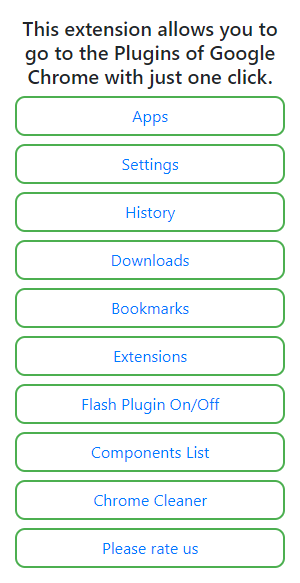
This extension allows you to go to the Plugins of Google Chrome with just one click.
Sponsored Link: